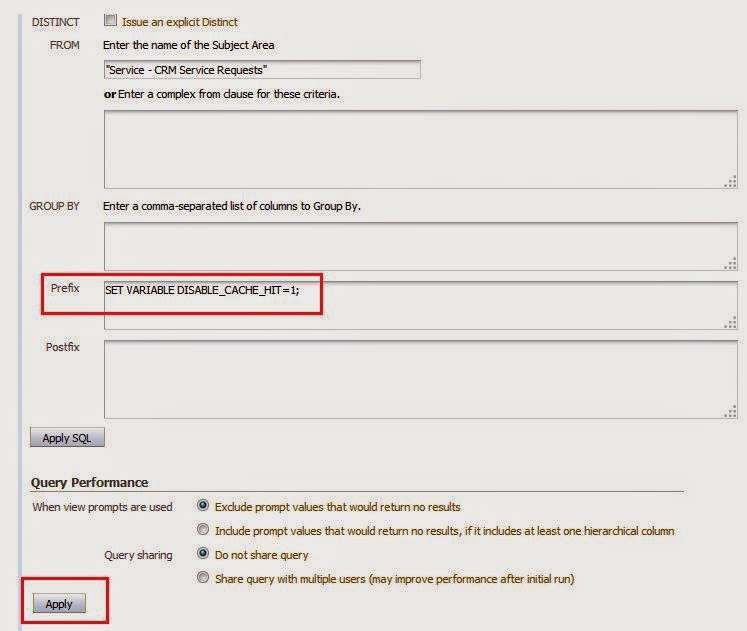System session variables are session variables that the Oracle BI Server and
Oracle BI Presentation Services use for specific purposes. System session
variables have reserved names that cannot be used for other kinds of variables
(such as static or dynamic repository variables and nonsystem session
variables).
When you use these variables for Oracle BI Presentation Services, preface their names with
When you use these variables for Oracle BI Presentation Services, preface their names with
NQ_SESSION.
For example, to filter a column on the value of the variable LOGLEVEL, set the filter to the variable
NQ_SESSION.LOGLEVEL
|
Variable
|
Description
|
|
Holds the value the user enters as
his or her logon name.
|
|
|
Holds the name of the proxy user.
A proxy user is a user that has been authorized to act for another user.
|
|
|
Contains the groups to which the
user belongs.
|
|
|
Specifies the Catalog groups
(Presentation Services groups) to which the user belongs, if any.
|
|
|
Contains the global unique
identifier (GUID) of the user, typically populated from the LDAP profile of
the user.
|
|
|
Contains the application roles to
which the user belongs.
|
|
|
Contains the global unique
identifiers (GUIDs) for the application roles to which the user belongs.
GUIDs for application roles are the same as the application role names.
|
|
|
Contains the permissions held by
the user, such as oracle.bi.server.impersonateUser or
oracle.bi.server.manageRepository.
|
|
|
Used for Oracle BI Presentation
Services. It contains the name that is displayed to the user in the greeting
in the Oracle BI Presentation Services user interface. It is also saved as
the author field for catalog objects.
|
|
|
Used for Oracle BI Presentation
Services. It identifies the default dashboard the user sees when logging in
(the user can override this preference after logged on).
|
|
|
The value of LOGLEVEL (a number between 0 and 5) determines the logging level
that the Oracle BI Server uses for user queries.
This system session variable
overrides a variable defined in the Users object in the Administration Tool.
If the administrator user (defined upon install) has a Logging level defined
as 4 and the session variable LOGLEVEL defined
in the repository has a value of 0 (zero), the value of 0 applies.
|
|
|
Used for Oracle BI Presentation
Services. Any users with the same nonblank request key share the same Oracle
BI Presentation Services cache entries. This tells Oracle BI Presentation
Services that these users have identical content filters and security in the
Oracle BI Server. Sharing Oracle BI Presentation Services cache entries is a
way to minimize unnecessary communication with the Oracle BI Server.
|
|
|
Determines certain elements of the
look and feel of the Oracle BI Presentation Services user interface. The user
can alter some elements of the user interface by picking a style when logged
on to Oracle BI Presentation Services. The SKIN variable points to an Oracle BI
Presentation Services folder that contains the no alterable elements (for
example, figures such as GIF files). Such directories begin with sk_. For example,
if a folder were called sk_companyx, the SKIN variable would be set to
companyx.
|
|
|
Contains a description of the
user, typically populated from the LDAP profile of the user.
|
|
|
Contains the locale of the user,
typically populated from the LDAP profile of the user.
|
|
|
Used to enable or disable Oracle
BI Server result cache hits. This variable has a possible value of 0 or 1.
|
|
|
Used to enable or disable Oracle
BI Server result cache seeding. This variable has a possible value of 0 or 1.
|
|
|
Used to enable or disable Oracle
BI Server subrequest cache hits and seeding. This variable has a possible
value of 0 or 1.
|
|
|
Identifies the query as a
SELECT_PHYSICAL query
|
|
|
Used to enable or disable Oracle
BI Server plan cache hits. This variable has a possible value of 0 or 1.
|
|
|
Used to enable or disable Oracle
BI Server plan cache seeding. This variable has a possible value of 0 or 1.
|
|
|
Contains the time zone of the
user, typically populated from the LDAP profile of the user.
|